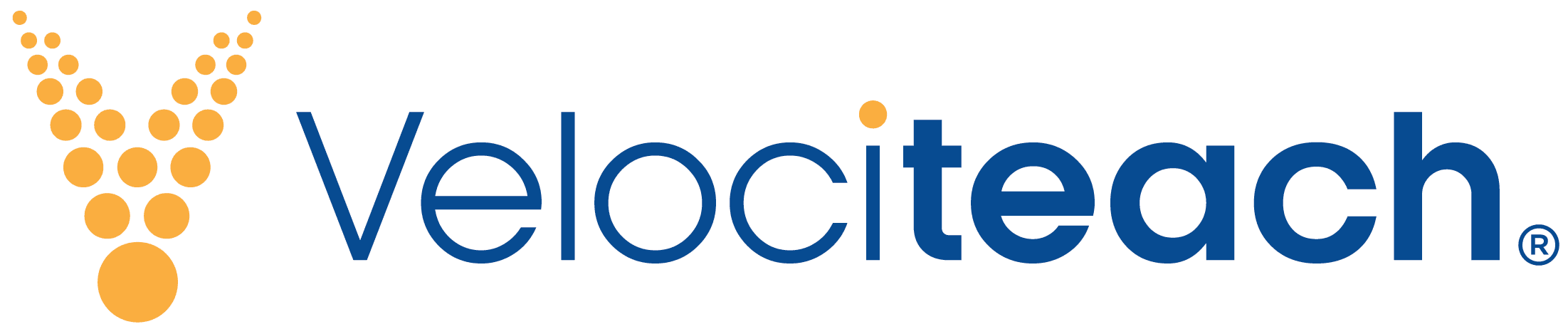Here are the steps to claim your PDU(s) with PMI®:
PDU Types:
InSite PDU(s)
- Go to PMI.org and login
- Under your name, select Dashboard.
- On the right side, scroll down and select Report PDUs
- Select the Course or Training box
- In the Provider box, type “InSite” (IMPORTANT: Do not select any prefill option. Type or copy and paste InSite from these instructions.)
- In the Title box, type the title of the InSite course. For example: “Surveying Client Satisfaction” (IMPORTANT: Do not select the autofill title. This will cause an error. Please type or copy and paste the title of your course.)
- For the Description, you can use the one we’ve provided for the course either from our website or your My InSite dashboard. (Copy/paste)
- Select the Date Started and Date Completed.
- Enter PDUs Claimed. Each course certificate provides the breakout by category*.
- Rate this course. 5-stars make us happy. 1-star makes us sad.
- Finally, select the Submit button at the bottom of the page.
*All courses sold through InSite are aligned to the appropriate areas of PMI’s Talent Triangle. PMI is currently changing the PMI Talent Triangle PDU category names. We’ve outlined those changes here but the following PDU category names may be temporarily interchangeable. Use the names provided by PMI when submitting your PDUs:
- Technical Project Management was replaced with “Ways of Working”
- Strategic and Business Management was replaced with “Business Acumen”
- Leadership was replaced with “Power Skills”
Podcast PDU(s)
- Go to PMI.org and login
- Under your name, select Dashboard.
- On the right side, scroll down and select Report PDUs
- Select the Online or Digital Media box
- In the Provider box, type “Velociteach” (Be sure to type in “Velociteach” and don’t select the choice that comes up for “Velociteach, LLC” Choosing the auto-fill from PMI won’t work.)
- In the Title box, type the title of the podcast episode, for example: “Episode 106 – The Ocean Cleanup Project” or you can copy/paste the title from our website.
- Be sure to type in the title or copy/paste it from our webpage. Choosing the auto-fill from PMI won’t work.
- If you see a red error message when claiming your PDUs, please note that a PDU claim code is not required. This is only a warning message, and you may ignore it. According to PMI there is “no way to turn this off – it will keep on appearing for the next PDU claims.”
- For the Description, you can use the one we’ve provided for the episode. (Again, copy/paste works well.)
- Select the Date Started and Date Completed
- Enter PDUs Claimed. Each episode shows the breakout.*
- Rate this episode or course. 5-stars make us happy. 1-star makes us sad.
- Finally, select the Submit button at the bottom of the page
*All episodes of the Manage This podcast and courses sold through InSite by Velociteach are aligned to the appropriate areas of PMI’s Talent Triangle. PMI is currently changing the PMI Talent Triangle PDU category names. We’ve outlined those changes here but the following PDU category names may be temporarily interchangeable. Use the names provided by PMI when submitting your PDUs:
- Technical Project Management was replaced with “Ways of Working”
- Strategic and Business Management was replaced with “Business Acumen”
- Leadership was replaced with “Power Skills”
Live Class PDU(s)
- Go to PMI.org and login
- Under your name, select Dashboard.
- On the right side, scroll down and select Report PDUs
- Select the Course or Training box
- In the Provider box, type “Velociteach” (IMPORTANT: Do not select the prefill Velociteach option. Type or copy and paste Velociteach from these instructions.)
- In the Title box, type the title of the Live class. For example: “Applied Risk Management” or “PMI-ACP® Exam Prep”. (IMPORTANT: Do not select the autofill title. This will cause an error. Please type or copy and paste the title of your course.)
- For the Description, you can use the one we’ve provided for the course. (Copy/paste)
- Select the Date Started and Date Completed.
- Enter PDUs Claimed. Each course certificate provides the breakout*.
- Rate the course and/or Velociteach.
- Finally, select the Submit button at the bottom of the page.
*All live classes sold through Velociteach are aligned to the appropriate areas of PMI’s Talent Triangle. PMI is currently changing the PMI Talent Triangle PDU category names. We’ve outlined those changes here but the following PDU category names may be temporarily interchangeable. Use the names provided by PMI when submitting your PDUs:
- Technical Project Management was replaced with “Ways of Working”
- Strategic and Business Management was replaced with “Business Acumen”
- Leadership was replaced with “Power Skills”
If you experience any issues, please contact our support team by phone: (888) 568-2527, email: info@velociteach.com or chat.